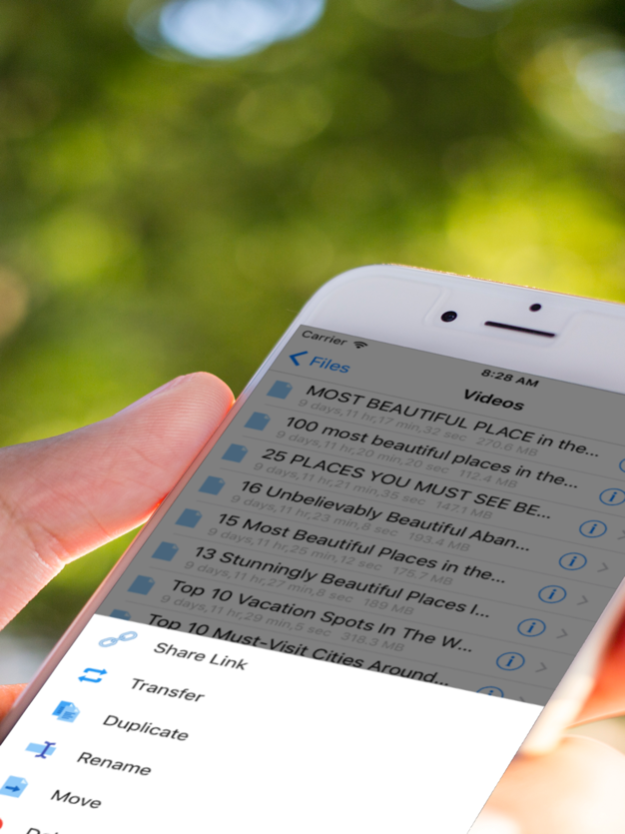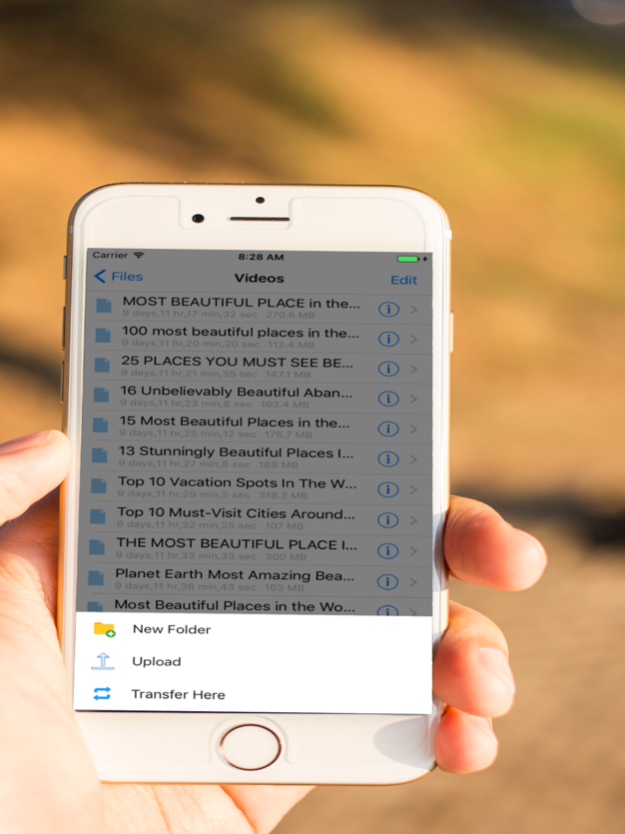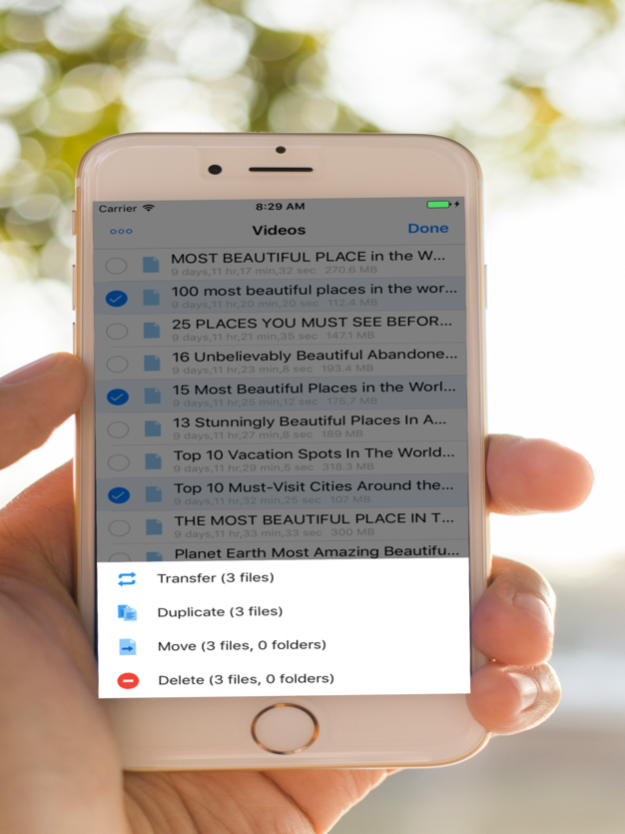iTransfer for Cloud Drives 1.0.0
Free Version
Publisher Description
Want to transfer files across clouds? Download this app to see how it is so unique.
The fastest cloud transfer tool in the App Store that you must try.
features >
+ Transfer files between cloud drives
+ Manage as many clouds as you have
+ View important cloud info such as storage usage, quota
+ Rich file browsing experience with high performance networking framework
+ Upload photos, videos from library to cloud
+ Share files and folders easily with others
+ Move files around within a cloud
+ Rename, delete, copy files
+ View documents, PDFs, photos, videos and more
+ Support for Dropbox, Box, GDrive, OneDrive and many more to come
disclaimer >
This app does not provide content. By conforming to each cloud API Terms of Service, this app allows users to manage their files.
Sep 28, 2017
Version 1.0.0
This app has been updated by Apple to display the Apple Watch app icon.
About iTransfer for Cloud Drives
iTransfer for Cloud Drives is a free app for iOS published in the System Maintenance list of apps, part of System Utilities.
The company that develops iTransfer for Cloud Drives is Tuyen Dinh. The latest version released by its developer is 1.0.0.
To install iTransfer for Cloud Drives on your iOS device, just click the green Continue To App button above to start the installation process. The app is listed on our website since 2017-09-28 and was downloaded 1 times. We have already checked if the download link is safe, however for your own protection we recommend that you scan the downloaded app with your antivirus. Your antivirus may detect the iTransfer for Cloud Drives as malware if the download link is broken.
How to install iTransfer for Cloud Drives on your iOS device:
- Click on the Continue To App button on our website. This will redirect you to the App Store.
- Once the iTransfer for Cloud Drives is shown in the iTunes listing of your iOS device, you can start its download and installation. Tap on the GET button to the right of the app to start downloading it.
- If you are not logged-in the iOS appstore app, you'll be prompted for your your Apple ID and/or password.
- After iTransfer for Cloud Drives is downloaded, you'll see an INSTALL button to the right. Tap on it to start the actual installation of the iOS app.
- Once installation is finished you can tap on the OPEN button to start it. Its icon will also be added to your device home screen.